Trim videos using VLC: Are you trying to edit your videos in VLC? Do you know VLC media player edit videos? Here in this article, you can find all the answers to your queries regarding the VLC media player. Every video requires some editing process for normal video into attractive videos with the help of a variety of filters. That's why most of us install video editing software on their PC. But they don't know to trim their videos using the VLC media player. Lots of video editing software are available on the internet market and Google Play Store.
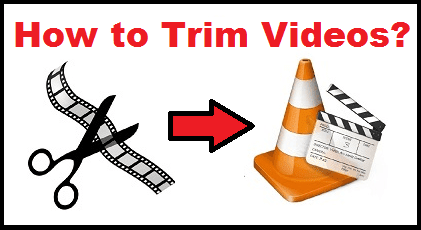 |
| Trim Video using VLC |
VLC media player not only for playing high-resolution videos but it also provides trim your videos. Of course, video editing software allows you to edit videos but you need more technical knowledge. Video editing software provides lots of features and advanced editing tools. Some of the people need basic video editing tools for video trimming purposes.
Using this VLC media player you can easily to your videos with very simple steps. Just Select start and stop point then you can easily trim your videos.
Overview of VLC media player:
The VLC media player is one of the best video players to watch high-resolution videos. Without any additional settings, you can easily play 4K videos. It is open-source software available on all platforms like Android, iOS, and Windows. If you are an Android user then you can easily download it from Google Play Store. You can play high-resolution videos on your PC with the help of VLC media player.
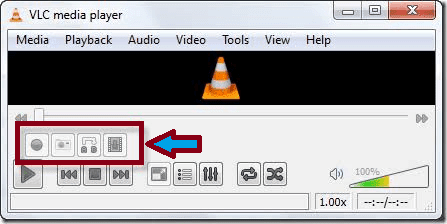 |
| Trim Videos using VLC |
VLC Player is not only for playing high-resolution video but it also offers to trim your videos. It is the most recommended video player app for Android and PC users. You can trim your particular portion of your video. There are several video editing software available on the internet market. VLC media player helps to both playing high-resolution video and trim your video. One of the unique features of this VLC media player is that it allows you to play videos without ads.
Check Also: Best Video Player for PC, Viva Video for PC
How to trim videos in VLC media player?
Video editing software needs more technical knowledge to edit videos. VLC media player provides basic video editing tools which help to trim your video. Just follow this below simple steps you can easily cut with video using the VLC media player.
If you want to edit videos using a VLC media player then you need to install the latest version of the VLC media player on your PC.
- It is your open software. So you can easily get it from the official website.
- Once you install a VLC media player on your PC just open the player and click the menu option.
- Just modify your settings based on your recruitments.
- Now select your video which you want to edit.
- Also, you can manually select a video from your PC.
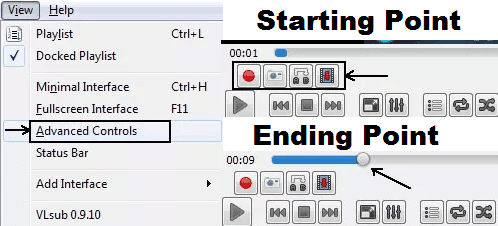 |
| Trim Video using VLC |
- Open the video with the help of VLC media player.
- Now select advance to control under the menu option at the top of the player.
- The record button will show up on your screen.
- Just click a record button to start the editing process.
- If you click a record button it will be automatically taken as a starting point.
- Play your video and click again the record button for the ending point.
- Your video will be trimmed in between the starting and ending points.
That's it. Save your video file and select the location where you save your trimmed videos.
Normally videos will be saved in my videos folder in Windows.
Keyboard shortcuts to cut your video:
- Shift + r starting point (to start recording)
- Shift + r ending point (to stop recording)
Note that, VLC media player only for the small size of trimming purposes. If you want to trim a large amount of video file then you can install video editing software on your PC.
Features of VLC media player:
- Open-source software available on all platforms like Android, iOS, Windows, and Mac.
- Support speed control option.
- There is no need for additional settings and additional codecs.
- It is very simple to use and user-friendly.
- You can to your videos without any quality loss using this VLC media player.
- You can easily customize your settings.
- It allows Playing high-resolution videos.
These are the main features of VLC media player. So without any hesitate you can download and install this VLC media player on your Android and PC Windows. If you have any struggle to edit your videos using this VLC media player or any other queries regarding this article just feel free to ask us.
Related Searches:
- trim video vlc mac
- can you trim videos with vlc player
- trim video vlc mac 2018
- how to cut video in vlc android
- vlc video cutter free download
- how to trim videos on windows media player
- trim video windows 10
- vlc video editor
Add Your Comments